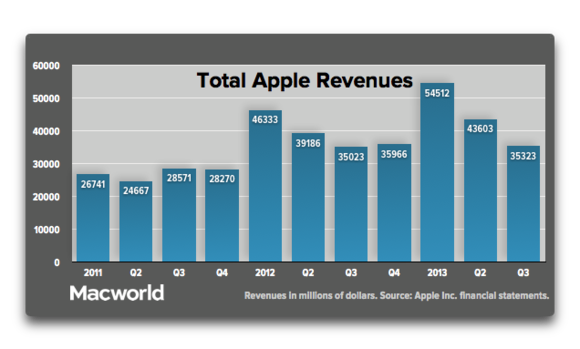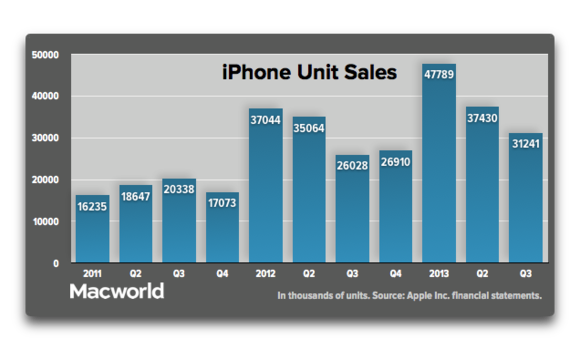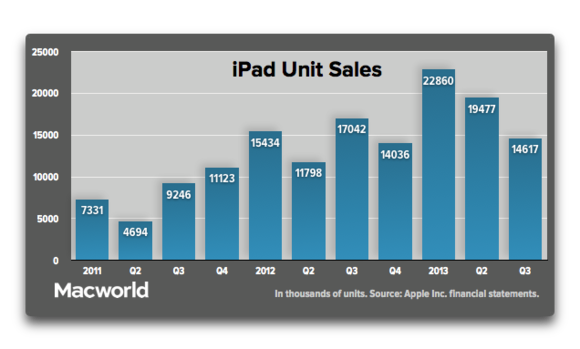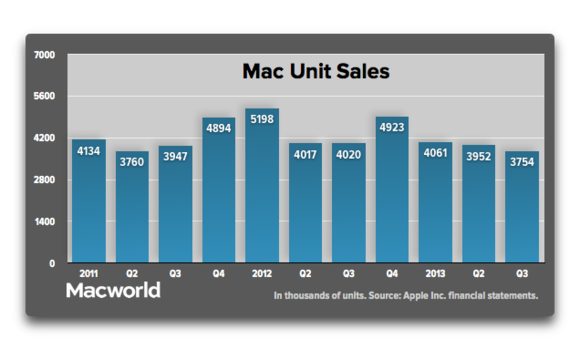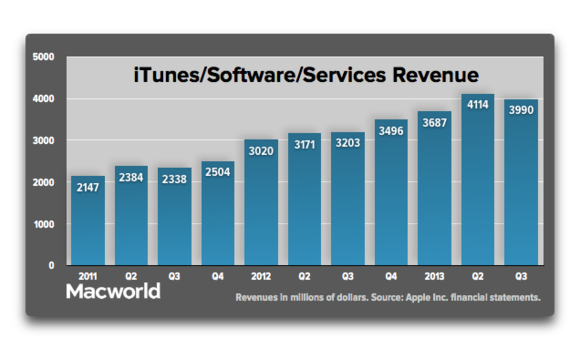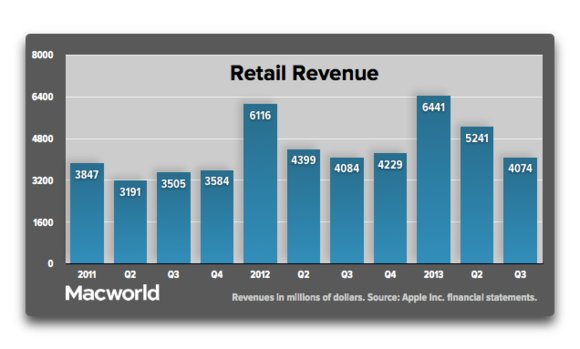iPhone tips and tricks with iOS 6
Camera
The iOS 6 camera app offers plenty of new tricks (read our full
iPhone 5 camera review), including panorama mode and new sharing options. Here are a couple to help you make the most of the new features.
Panorama
Go into the Camera app, press on the Options button at the top of the screen, and select Panorama. Tap on the arrow to change direction of the panorama you want to capture - left to right or right to left.
You'll have to hold the phone in portrait for it to work. Hold the phone in landscape mode to do a "vertical" panorama up to the stars.
AE/AF Lock
To change the exposure or the focus of your shot, tap anywhere on the screen and it will change instantly. To lock that exposure or focus (great for dramatic panoramas) press and hold on the screen until the square box "locks in".
Grid
To help your picture composition even further in the Camera app go to Options, and toggle the Grid on.
HDR
HDR or High Dynamic Range is an effect that lets you take a picture and then have the iPhone try to balance the dark and light areas of the photo. If you want to see this in action, go to Options and toggle HDR. iOS by default will save a HDR and non-HDR photo for you. To turn off that feature, go to Settings > Photos & Camera and scroll to the bottom to toggle that feature off.
Insert Photos in Mail
Go into the Mail app, tap on the compose new mail icon. In the body of the message press and hold with your finger. Wait for the menu to appear that says "Select, Select All, Paste", press on the arrow to the right and then select "Insert Photo or Video" and select the picture you want.
Share a video to YouTube
Although Apple has removed the YouTube app, you can still upload videos directly to YouTube. Go to Photos select the video you want, press the "Share" icon and then click on YouTube.
Get YouTube back
Go to the App Store, search for YouTube, download the official YouTube App from Google.
Turn on Shared Photo Streams
One of the new features in iOS 6 is the ability to share Photo Streams with others. To do this go to Settings > Photos & Camera. Then toggle the Shared Photo Streams option.
Share a Photo Stream
Go to the Photos app, press Edit, select one or more pictures, press share in the bottom left-hand corner of the screen. When the pop-up menu appears press on Photo Streams. Type the recipient's name, the name of the Photo Stream, and whether you want there to be a public website for all to see.
Send five photos via email
Go to Photos, tap on the Edit button at the top right of the screen, tap on the five images you want to share, then tap on the share button. Tap on the Mail icon and the images will be put in an email ready for you to send. Trying to select more than five will disable the Mail option.
Mail
The Mail app gets new tricks too such as VIP, Flagged emails and per account Signatures. Here's how you go about setting those up.
Refresh your inbox
In iOS 5 you would have to press an arrow button, now you just drag down from the top of the page as if the inbox was on an elastic band.
VIP
If you get a lot of emails and don't want to miss certain emails from certain people (your other half or the boss, for example) you can make them a VIP. To make someone a VIP, find an email from them, press on their name to see their Contacts card. Beneath their details press on the setting "Add to VIP". They are now a VIP. To Remove them go to the same place.
Mark as Unread or Flag
To mark as Unread in Inbox view, press the "Flag" icon at the bottom left-hand side of the status bar at the bottom of your screen. A pop-up menu will appear and you can select to Mark as Unread or Flag.
See your VIP or Flagged inboxes
In the Inbox view press on the Mailboxes icon at the top left hand side of the screen. It will take you to all your inboxes, and your VIP and Flagged inboxes too.
Multiple email signatures
If you have more than one email account on your iPhone, iOS 6 will let you have different email signatures for different accounts.
To set up your signatures, go to Settings > Mail, Contacts, Calendars, and scroll down to Signature. Tap on Signature and then Per Account. You can then add personalised signatures for the accounts you want.
Maps
A new iOS a new Maps app to learn and master. These tricks will help get you started.
Change the volume for turn-by-turn directions
If you want to change the default volume for turn-by-turn directions, go into Settings > Maps. And you can then change the volume to "No Volume", "Low Volume", "Normal Volume" or "Loud Volume" if you are in your soft-top convertible.
Miles or kilometres
If you're a KM kind of person you can change Maps to give you distances in kilometres instead of miles. To do this go to Settings > Maps, and then select which metric you want.
Flyover
To see major cities in 3D with all the Sim City-like buildings, you need to find the city you want to view, make sure you are in satellite mode, and then press the "3D" icon in the bottom left-hand corner of your screen.
See the world
Open Apple Maps, make sure you are in satellite mode, pinch to zoom out as far as you can, and you've got the whole wide world in your hand
How to get Google Maps back
You can't at the moment, but you can create a home screen icon to access the web version of Google Maps quickly. To do this Open Safari and enter the URL maps.google.co.uk, then click OK when the Notification pop-up appears asking whether you are happy for "https://maps.google.co.uk" to use your current location. When the page finishes loading, click on the share icon in the centre of the menu bar at the bottom and click on the "Add to Home Screen Icon", on the next pane click "Add" in the top right-hand corner. You are done. When you want to find yourself, simply click on this icon and as long as you have internet access you'll be able to use the Google Maps service.
Siri
Siri gets new tricks and instructions for you to bark at it. Here's a couple to help you get the football scores quicker.
Launch apps with Siri
Click and hold the Home button and say, "Launch Music", or "Safari", or "Facebook" and Siri will open up the app you've asked for.
UK football scores
Click and hold the Home button and say, "What was the football score for West Ham" or whatever team you support. Siri will go off and find the latest score from the last game your team played. You can also use to find out where they are in the league too.
What's on at the movies?
You can also ask Siri what's on at the movies. Simply say, "What's on at Odeon Cinema Bracknell today" or wherever you live and it will go off and get movie details for you
Facebook
Facebook gets the Twitter treatment in iOS 6 allowing you to quickly share with your friends.
Post to Facebook
The iPhone now shares stuff with Facebook, allowing you to post status updates from your phone quickly. To do this you drag down from the top of the screen to reveal the notification centre. The tap on the Facebook icon with the words "Tap top Post" next to it.
Update all Contacts
To get Facebook profile photos for your Contacts go to Settings > Facebook and tap on the Update All Contacts button.
Disable Facebook from Calendar and Contacts
If the idea of filling your Contacts and Calendar with Facebook friends sounds too much don't worry you can turn it off. Go to Settings > Facebook and toggle off the relevant settings on that page.
Tell your friends what you are buying
Facebook is now also in iTunes, allowing you to Like tracks and albums. To show your love for a track or an album open a track, tap Reviews, and tap Like.
Privacy
Sharing gets a lot more control in the new iOS 6. Here's how to make the most of the new features.
Enable Passbook to work when iPhone is locked
The idea with Passbook, Apple's new ticket wallet hub, is that you use it to access movie tickets or boarding passes quickly. To make sure this works, go to Settings > Passcode Lock. Once you've entered your Passcode lock you can set whether you want Passlock to be accessed or not. While you are there you can also turn-off Siri access.
Limit Ad Tracking
With more and more apps offering you ads, you can turn off the ability for the ads to track you, but it is buried in iOS 6. To do this go to Settings > General > About > Advertising. Toggle the option to Limit Ad Tracking.
Location Services
You can set which apps can see where you are and which apps can't. To do this go to Settings > Privacy > Location Services and select which apps you want to track where you are and those you don’t.
Contacts, Calendars, Reminders, Photos, Bluetooth Sharing, Twitter and Facebook
Some apps want to have access to a lot of your data. If you don't want to share that data with certain apps you can now opt not to individually, app by app. To do this go to Settings > Privacy. You can control everything from here.
Safari
There are plenty of new features in Safari of which to take advantage, including offline reading, iCloud tab support and the ability to upload images to websites.
Full-screen browsing
To view your favourite website without any clutter, rotate your iPhone into the landscape position and tap on the two arrows pointing away from each other in the bottom right of the screen. To get the address bar back scroll towards the top of the screen.
Add to Reading list for reading offline
Safari on iOS 6 now supports offline reading, handy if you want to carry on reading an article on the Underground or on a plane that doesn't have Wi-Fi. To do this, on the web page you want to save, press the "Share" icon at the bottom and tap on the "Add to Reading List" icon. To get that page again, press the bookmarks icon at the bottom of the screen and tap on the Reading List option.
iCloud Tabs
If you've got Safari on the desktop you can catch up where you left off on iOS 6 too. In Safari, press on the bookmarks icon and then iCloud Tabs. It will reveal the tabs you had/have open on your desktop computer even if your computer is off. If you've got other devices with iOS 6 on them linked to the same account, it will display those too.
Choose your search engine
As default Safari on iOS 6 uses Google, but if you prefer Bing you can change the iPhone to use that or Yahoo instead. To do this go to Settings > Safari > Search Engine and change to your preferred search results there.
Search within current page
If you are looking for a specific word in a webpage you can search for it via the search box in Safari. Go to Safari, type in what you are looking for then scroll down to the bottom of the page. The number of incidences of the word will appears at the bottom.
Upload images
Previously you've not been able to upload images to a CMS or site such as Flickr from the iPhone, but you can now. To do this go to the site to which you want to upload an image and tap on "Choose File". You can then select an image from your Photos gallery.
Passbook
Automatic updates
To make sure you get automatic updates with your boarding passes using Passbook tap the "i" icon and select Automatic Updates. You can also set it to Show on the Lock Screen too.